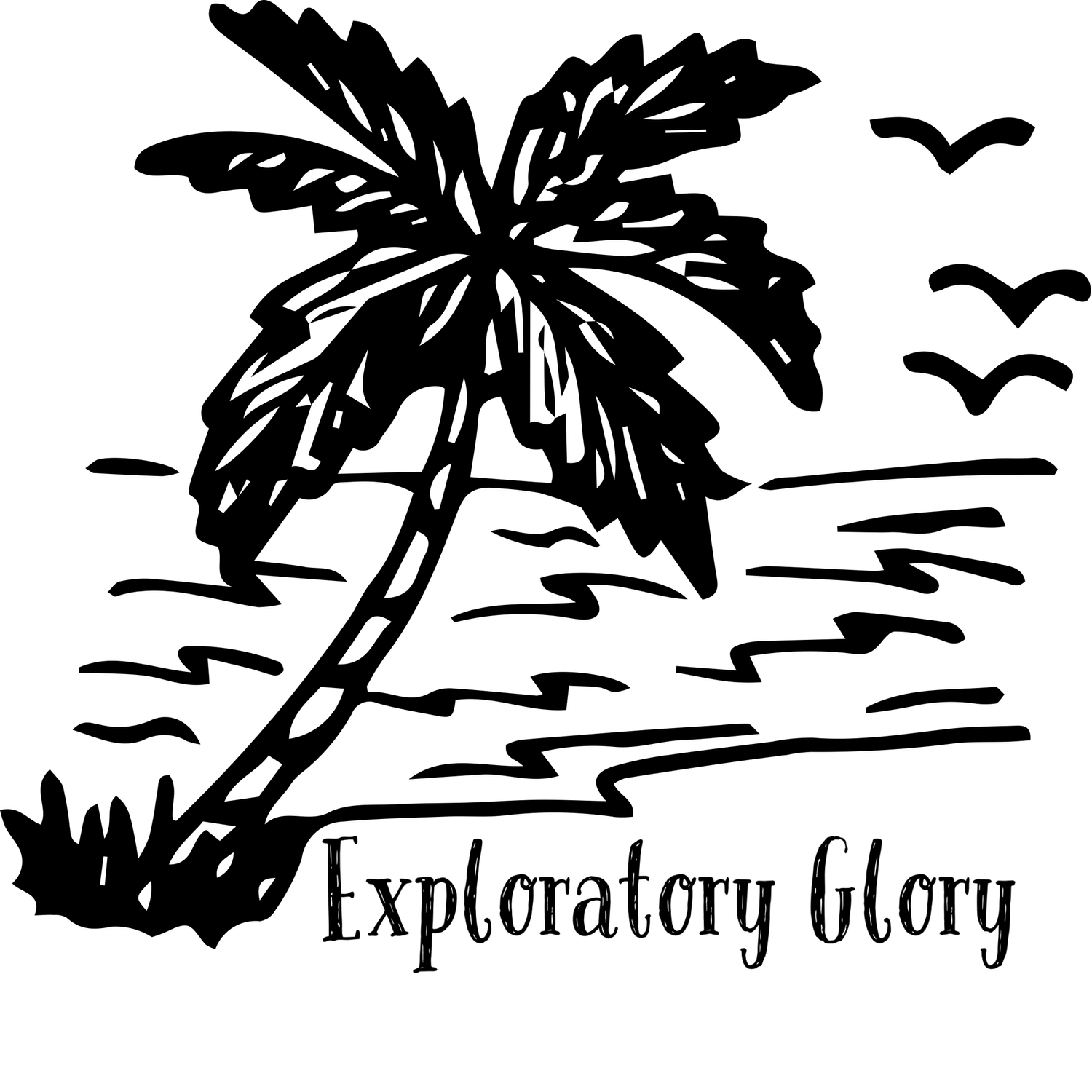How to Put Someone's Face on a Video
Face swapping is an intriguing technology that has become increasingly popular in recent years. It involves superimposing one person’s face onto another person’s body in a video. This technique can be used for a variety of purposes, including entertainment, professional use, and personal projects.
In this article, we will explore why there is a need for doing face swapping in video and how you can do it while using different Ai tools.
Part 01: Importance and Application of Face swapping on Video
Face swapping is a versatile tool in both creative and professional domains.
1. Entertainment
In the realm of entertainment, face swapping is widely used to create humorous and engaging content. It has become a staple in social media, where users create funny videos and memes by swapping faces with celebrities, characters, or friends.
2. Professional Use
Professionally, face swapping technology is a powerful tool in marketing and advertising. Brands use face swapping to create personalized advertisements that resonate more deeply with their target audience.
3. Personal Projects
On a personal level, face swapping offers endless possibilities for creativity. Individuals can create unique and personalized videos for special occasions such as birthdays, weddings, and anniversaries.
4. Technological Advancements
The technology behind face swapping has evolved significantly, driven by machine learning and neural networks. Early methods relied on manual editing. Modern face-swapping tools, however, automate much of the process, making it accessible to anyone with a computer or smartphone.
Part 02: A Guide to Swap Face in Video using Adobe
AI Video Generators on a desktop can be a fun and creative way to generate engaging content. We are using Adobe After Effects to achieve impressive results with relative ease.
Step 1: Download Adobe After Effects
First, you need to download and install Adobe After Effects from the Adobe website.
Step 2: Import Your Footage
Once you open Adobe After Effects, import your video footage by navigating to the "File" menu and selecting "Import."
Step 3: Detect the Face
Next, you need to identify the face you want to swap. Go to the "Effects" menu and select the "Face Swap" option.
Step 4: Pinpoints on the Holder Composition
Pin the points on the holder composition in the same sequence as they appear on the face. You can do this by accessing the "Layer" menu and selecting "Face Points."
Step 5: Open the Preset Composition
Then, open the preset composition by going to the "Composition" menu and clicking on "Open."
Step 6: Adjust the Shapes of the Masks
If necessary, adjust the shapes of the masks by going to the "Mask" menu and selecting "Edit."
Step 7: Export Your Video
Finally, export your completed video to your computer. Go to the "File" menu and choose the "Export" option.
Part 03: A Guide to Swap Face in Video Using Faceswapper.ai
Faceswapper.ai is a user-friendly online tool that makes it easy to swap faces in videos. Using advanced AI, it allows you to upload a video and a face image, and it merges them seamlessly to create realistic results. The simple interface guides you step-by-step.
Here are steps given below to use this tool for face swapping in video.
Step 1: Access Faceswapper.ai
Open your web browser and navigate to the Faceswapper.ai website.
Click on the video face swap option on the homepage. This will take you to the video face swapping feature of the tool.
Step 2: Upload Your Base Video
On the right side, you will find the options to add face image and target video. Select the video file from your computer that you want to use as the base for the face swap.
Step 3: Select the Face Image
Next, upload the image of the face you want to swap into the video by uploading the image in the "Add Face Image" area. Ensure the image is clear and of high quality for the best results.
Step 4: Apply the Face Swap In Video
Once both the video and face image are uploaded, click on the "Swap Video Swapping" button. The AI will process the video and apply the face swap in video.
Step 6: Preview the Video
Once the video face swap is complete, preview the video to ensure that the swap looks natural and meets your expectations.
Step 7: Download the Final Video
If you are satisfied with the result, click on the "Download" button to save the final video to your computer.
By following these steps, you can easily swap faces in a video using Faceswapper.ai, creating engaging and unique content for various purposes.
Conclusion
Face swapping technology provides an exciting way to create engaging and personalized video content for entertainment, professional use, and personal projects. With advanced tools like Adobe After Effects and Faceswapper.ai, anyone can easily achieve high-quality face swaps.
By following the steps outlined in this article, you can seamlessly integrate faces into videos, unlocking endless creative possibilities.