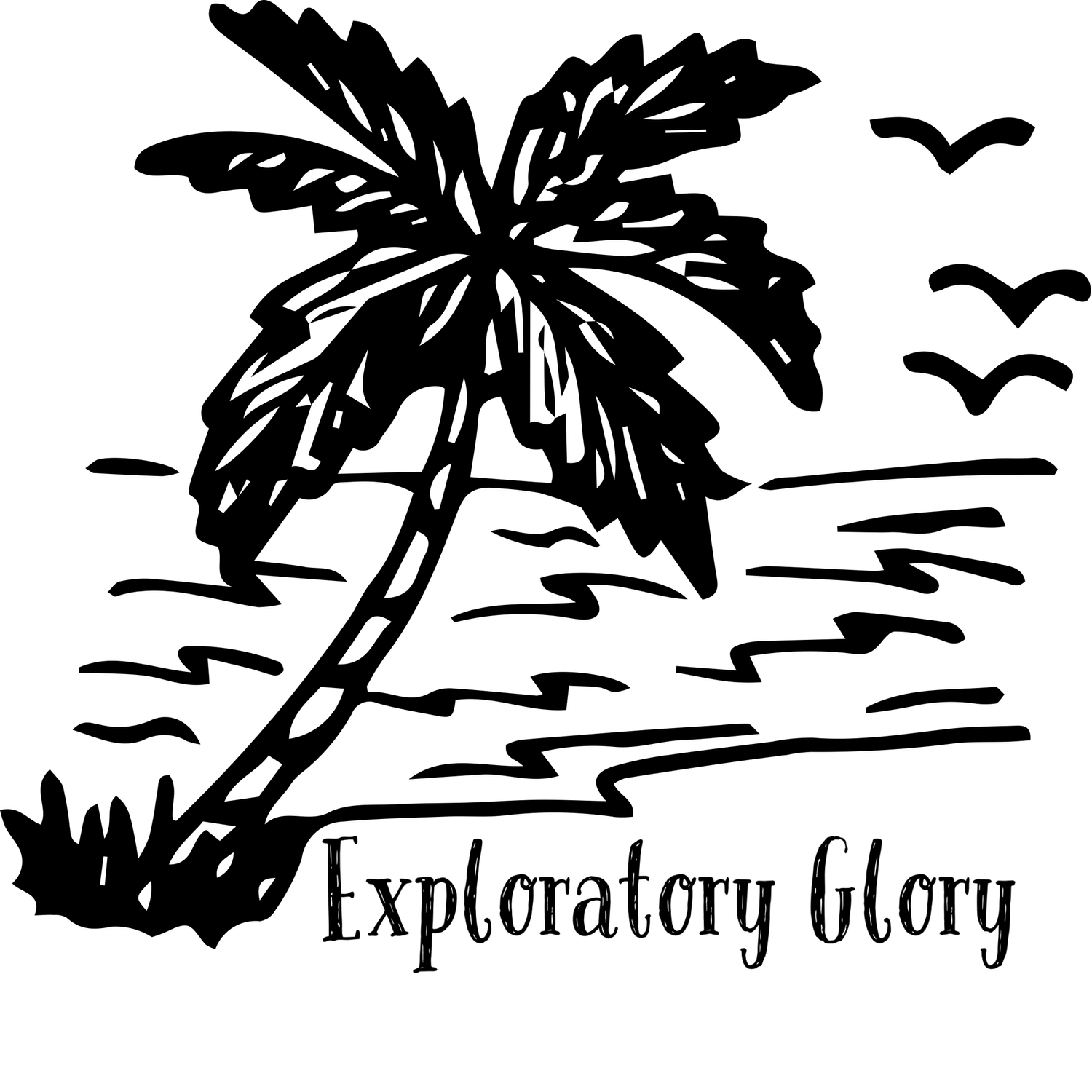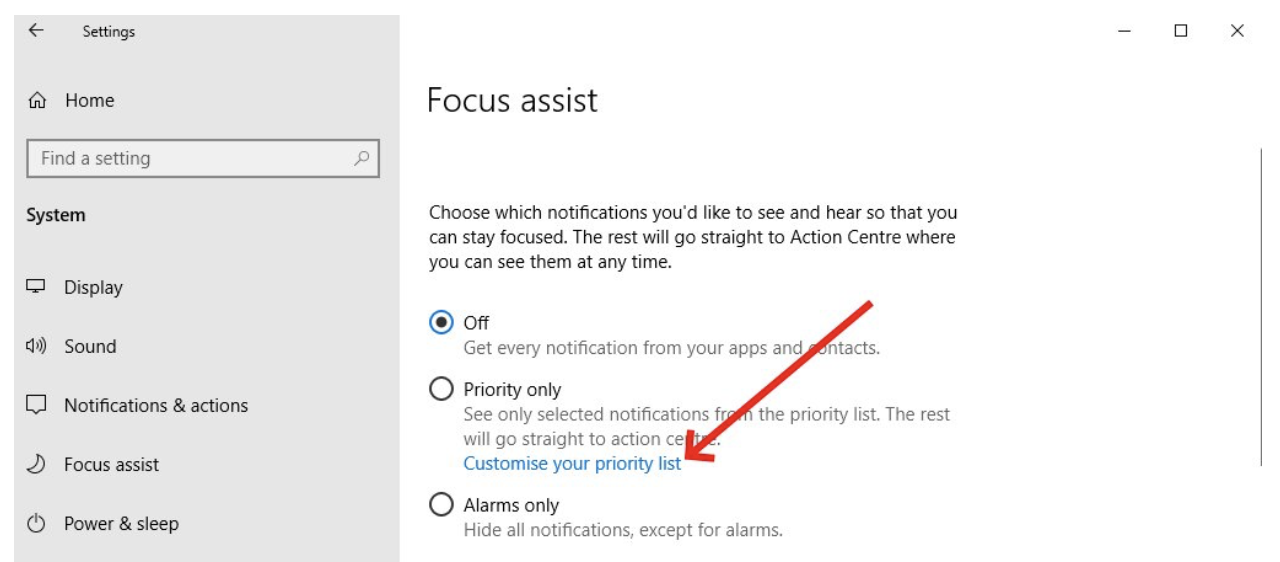How to Customize Notifications and Ringtones in WhatsApp
Tired of constant ringing and missing important messages due to identical notifications? Customize your WhatsApp notifications and ringtones for a more personal experience. Set unique tones to identify who's messaging you, or assign a special sound to your best friend.
This simple modification makes your phone less bothersome and chats more enjoyable. Personalize your notifications to enhance your WhatsApp experience and make it more fun. Say goodbye to notification stress and hello to a more customized approach to your messages.
Why Customize Your WhatsApp Notifications?
Before we dive into the how-to, let's talk about why you might want to customize your WhatsApp notifications and ringtones:
Avoid notification overload: With custom tones, you can easily tell which apps are trying to get your attention.
Never miss important messages: Give special contacts unique sounds so you know when to check your phone.
Express your personality: Choose sounds that match your style and make using WhatsApp more enjoyable.
Manage your focus: Use different tones to decide which messages need your immediate attention.
Now that we know why it's cool to customize, let's get into the nitty-gritty of how to do it!
What are the Basic Steps to Personalize My WhatsApp Notifications?
Personalizing your WhatsApp alerts can enhance your messaging experience and help you stay organized. Here are the basic steps to get you started:
Step 1: Open WhatsApp Settings
First things first, open WhatsApp on your phone. Look for the three dots in the top right corner (on Android) or the gear icon (on iPhone) and tap it to open Settings.
Step 2: Go to Notifications
In the Settings menu, find and tap on "Notifications." This is where all the magic happens!
Step 3: Customize Message Notifications
Under Notifications, you'll see options for different types of alerts. Let's start with message notifications:
Tap on "Notification tone" to choose a sound for new messages.
You'll see a list of available tones. Tap on each one to hear it.
Find one you like. Select it, and you're done!
Step 4: Set Custom Ringtones for Calls
Want a special ringtone for WhatsApp calls? Here's how:
In the Notifications menu, look for "Ringtone" under the Calls section.
Tap it and choose from the list of ringtones on your phone.
Pick your favorite and confirm your choice.
Step 5: Personalize Group Chat Notifications
Group chats can be noisy, so giving them a unique sound can be super helpful:
In Notifications, find the "Group Notifications" section.
Tap on "Notification tone" and choose a sound just for group messages.
Step 6: Set Vibration Patterns
Sometimes, sound isn't enough. Let's add some wiggle to your notifications:
Look for "Vibrate" options in the Notifications menu.
You can choose different vibration patterns for messages and calls.
Pick the one that feels right to you!
Step 7: Use Custom Notifications for Specific Contacts
Want to know when your bestie messages you without looking at your phone? Here's how:
Open a chat with the contact you want to customize.
Tap on their name at the top of the chat.
Look for "Custom notifications" and turn it on.
Now you can set a special tone just for them!
Step 8: Add Your Sounds
Tired of the default tones? You can add your own:
Download or create an audio file you like (make sure it's short!).
Move the file to your phone's ringtone folder.
When choosing a notification sound in WhatsApp, look for your custom tone in the list.
Step 9: Adjust the Notification Light (Android only)
If your Android phone has a notification light, you can customize its color for WhatsApp:
In the Notifications settings, look for "Light" options.
Choose a color that stands out to you.
Step 10: Manage Pop-up Notifications
Like seeing a preview of your messages? You can customize that too:
Find "Pop-up notification" in the Notifications menu.
Choose when you want to see pop-ups: always, when the screen is on, or never.
Third-Party Apps: Expanding Your Customization Options
While WhatsApp offers many built-in customization features, some users crave even more control over their messaging experience. According to GBWhatsroid.com this is where apps like GB WhatsApp APK come into play. These modified versions of WhatsApp can offer additional customization options for notifications and ringtones, along with other features not found in the official app.
How can I prioritize notifications for specific contacts or groups?
Now that you know how to customize your WhatsApp notifications and ringtones, here are some tips to make the most of it:
Keep it simple: Don't go overboard with different sounds. Choose a few distinct tones for your most important contacts or groups.
Consider your environment: Pick notification sounds that won't be disruptive at work or in public places.
Update regularly: Change your notification sounds every few months to keep things fresh and avoid notification fatigue.
Use silent mode wisely: Remember, you can always put WhatsApp on silent mode for meetings or quiet times.
Experiment: Try different combinations of sounds, vibrations, and light colors to find what works best for you.
Conclusion
Customizing your WhatsApp notifications and ringtones is a fun and practical way to take control of your messaging experience. By following the steps in this guide, you can create a personalized system that helps you stay on top of your conversations without feeling overwhelmed. Remember, the goal is to make WhatsApp work for you, not the other way around. So go ahead, play with those settings, and find the perfect balance of sounds and alerts that makes your chat life easier and more enjoyable!